Samsung - Tizen (F-line, H-line, Q-line, N-line)
Installation steps
Important:
*Please note that it is necessary to set current time and date, otherwise the functionality will not be available.
- Turn on display, go through basic settings (clocks, WiFi settings etc.) and switch source to HDMI or PC
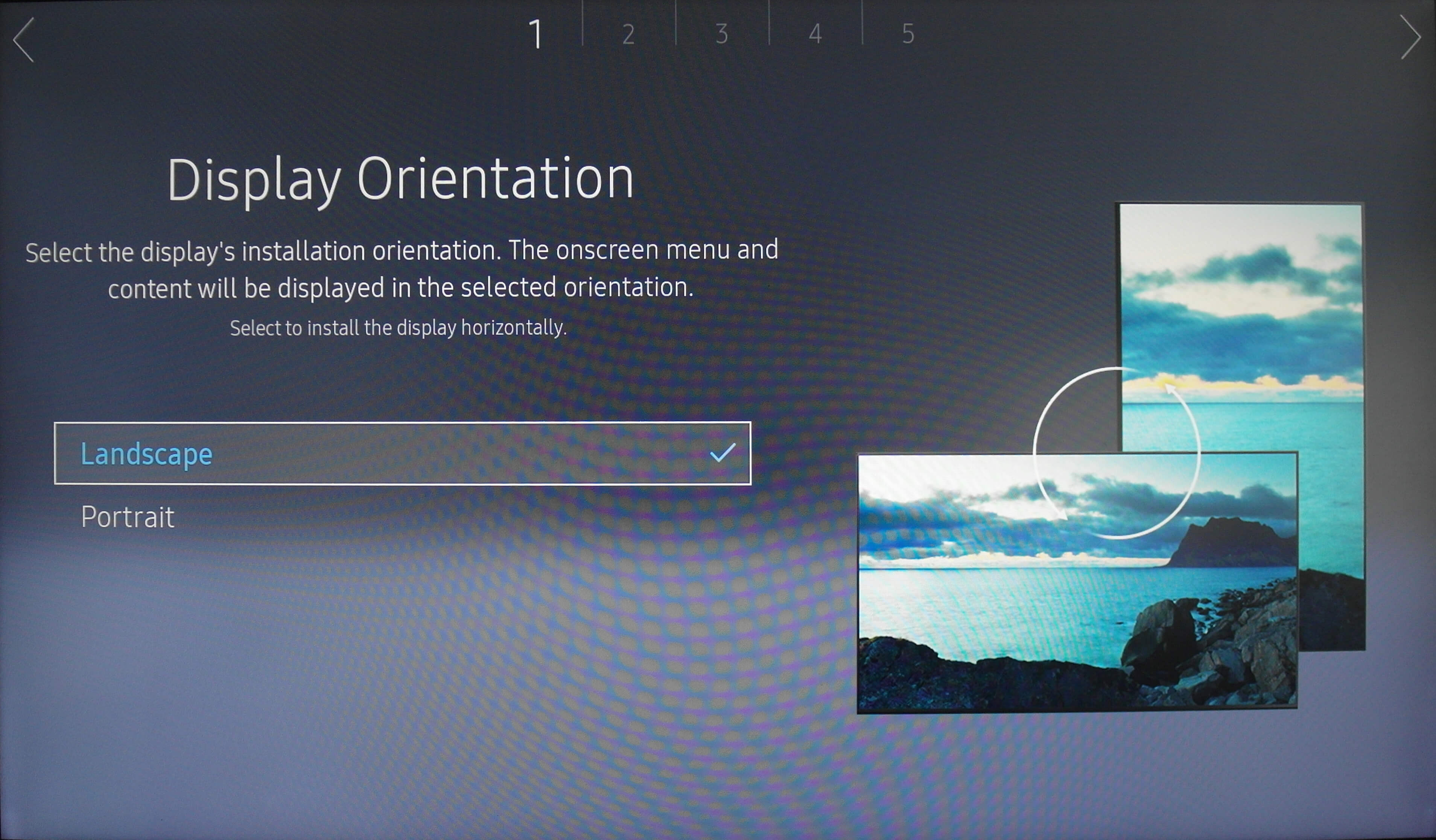
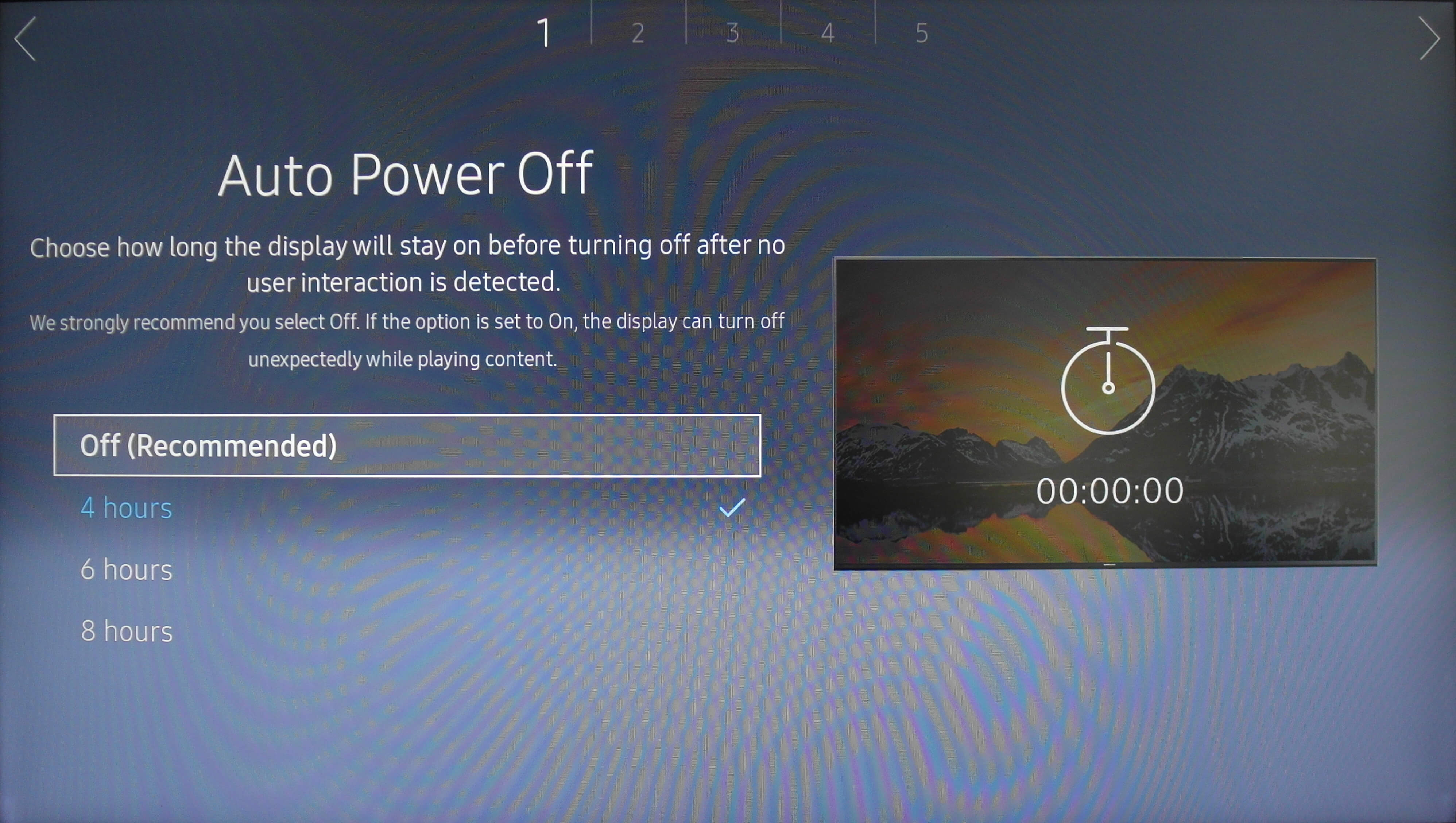
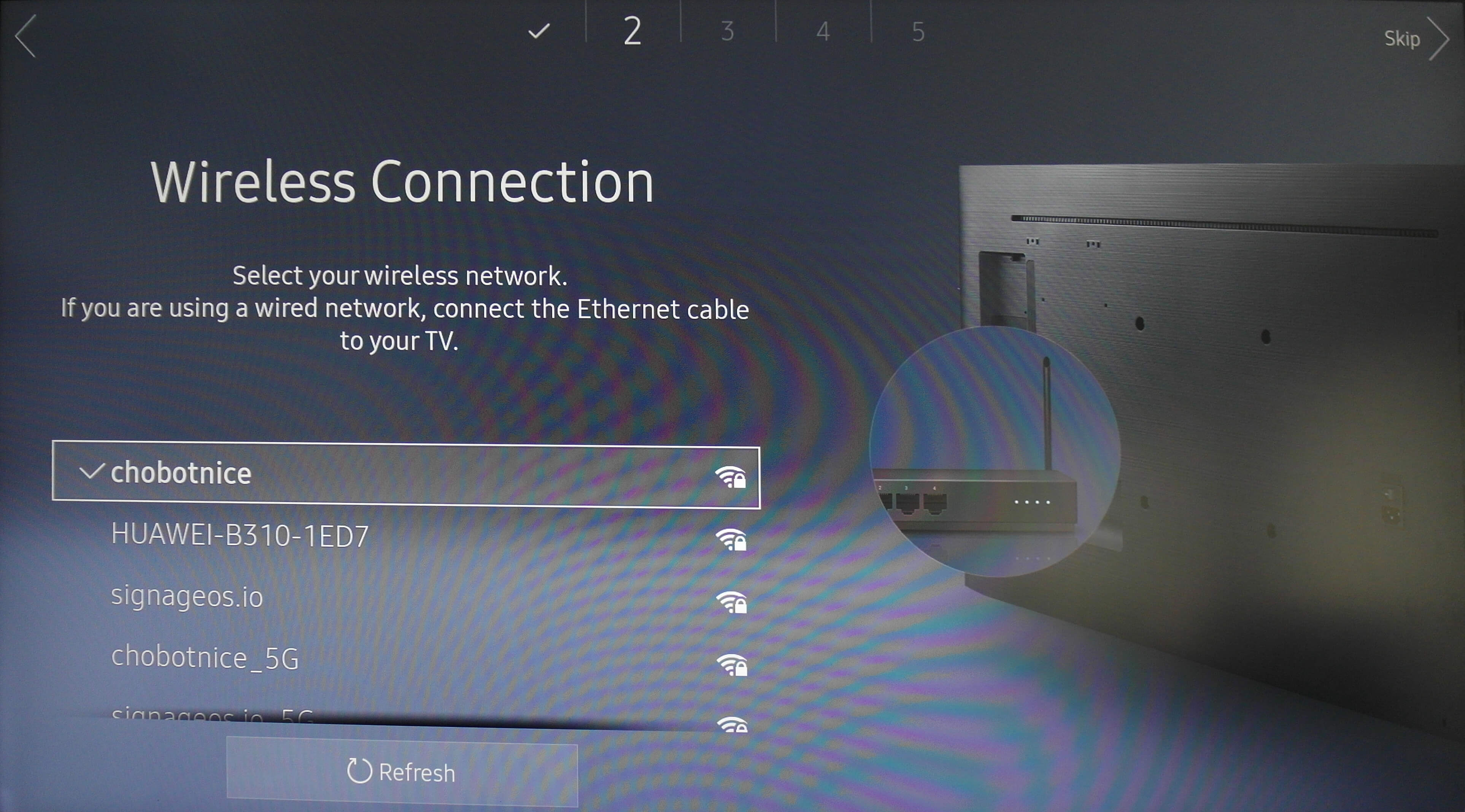
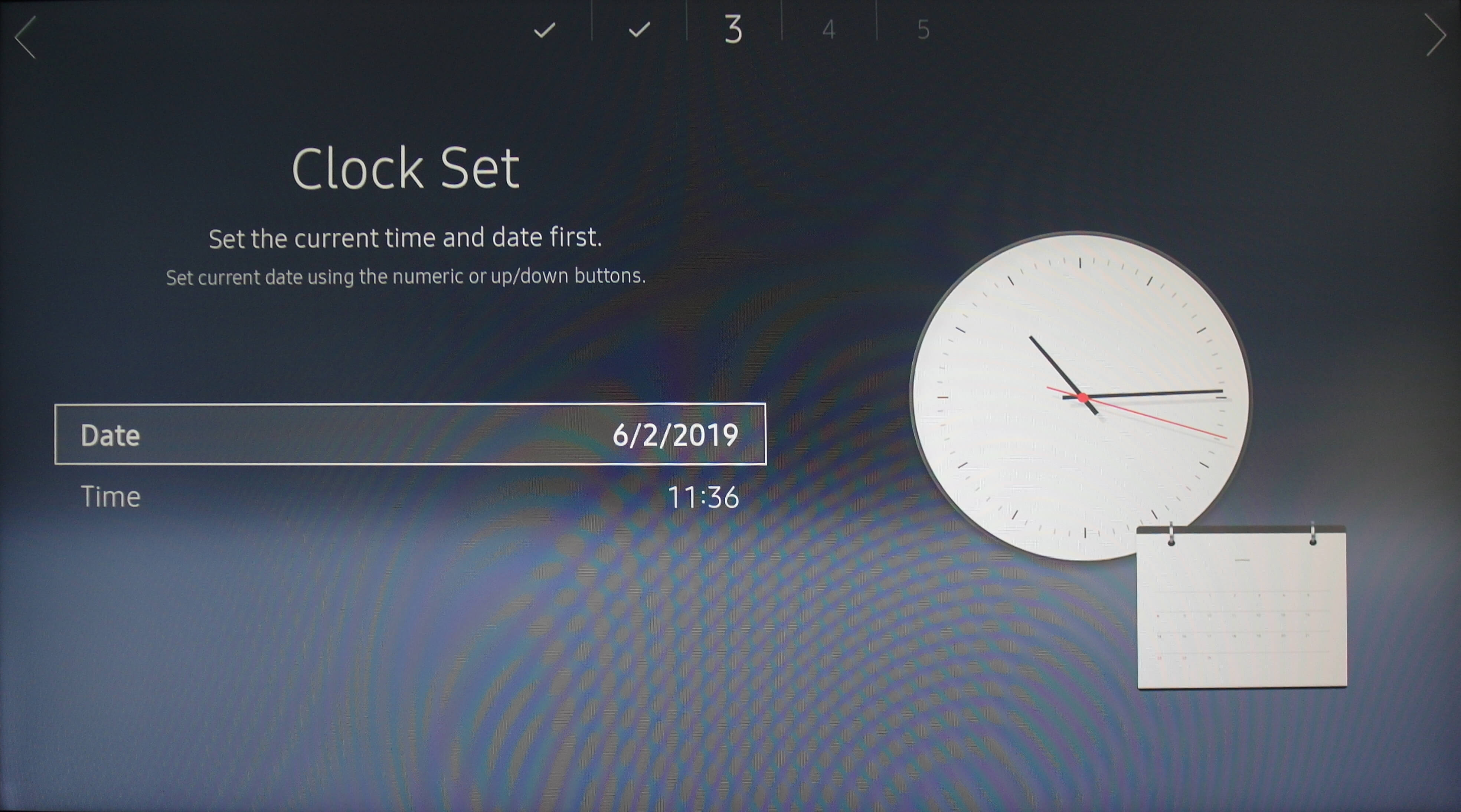
- Check your FW version using IR Remote control
navigate to Menu -> Support -> Contact Samsung. check the line Software version and compare the value with our table of supported firmwares for your model.
-
Press Menu -> System -> Play via
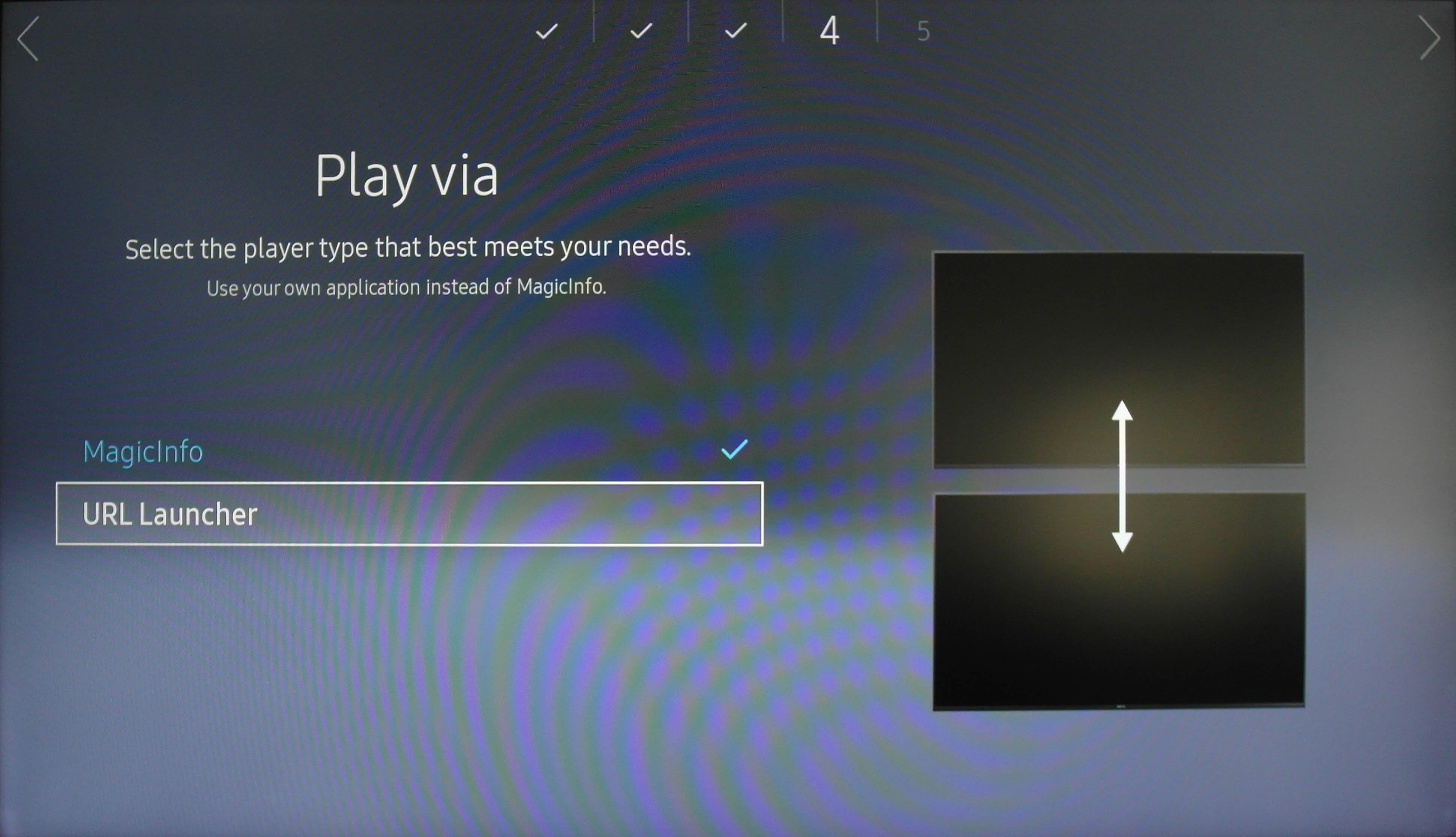
-
Select URL Launcher
-
Press HOME on IR remote control
-
Go to URL Launcher Settings -> URL address
-
Fill in following URL and confirm:
Link to the latest Samsung Tizen Core App https://t.signageos.io (opens in a new tab) Tizen Core App link https://t.signageos.io (opens in a new tab) doesn’t work directly in the browser. It works just and only on the Tizen device where it looks for specific xml file. It's the way the Tizen devices are 'recognizing' the installation file.
-
In Home menu select Device ID -> select RJ-45
-
Go to Menu – Settings – Power control – Network Stand by -> select On
-
Go to Menu – Settings – Power control – Auto Power On -> select On
-
Select HOME and press first button – URL LAUNCHER
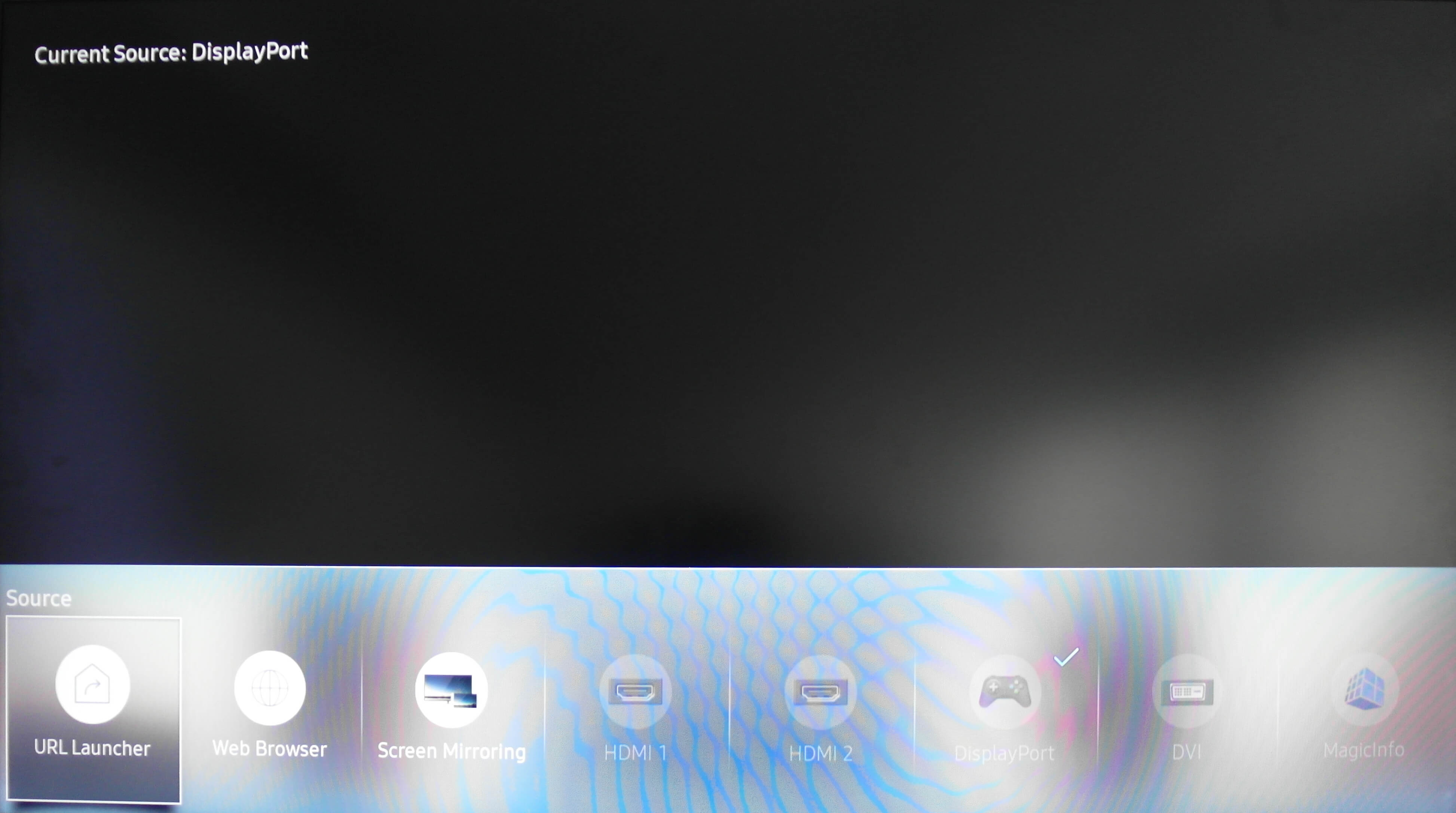
At this point, display connects to the Internet and download signageOS Core App for Tizen. Then it reboots itself and starts the signageOS App.